Scrollable view
Note: This display is created using javascript and the HTML5 canvas element, and as such is only supported in modern browsers - up to date versions of Chrome, Firefox, and Internet Explorer 9 and later. There is also support for Safari 5.1, this doesn't always work on certain old Macbooks. If you have any problems, please change to one of the other browsers.
The scrollable view allows you to browse genes and other annotation by scrolling across chromosomes. There are two main panels (or images) shown in figure 1. The first panel is a fixed image of the chromosome of interest, marking any haplotypes or patches in red or green, respectively. A red box illustrates the region of the chromosome you are currently viewing. You can jump to another region by dragging a box over the chromosome, then selecting Jump to region.
FIGURE 1
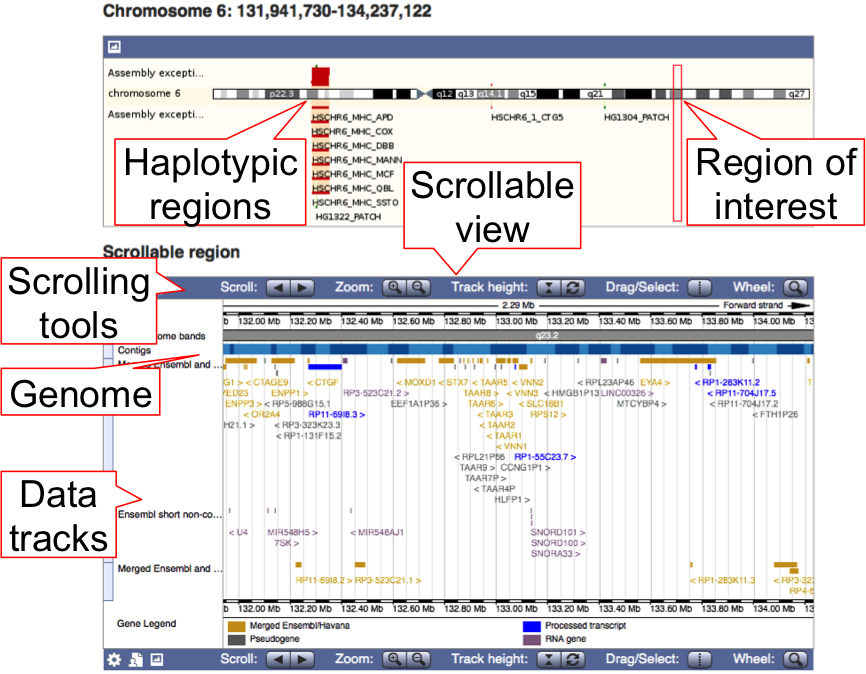
The next panel is the Scrollable Region. This is a dynamic display that allows you to scroll across the chromosome and zoom in and out of regions of interest.
As with the Region in detail page, the individual contigs that make up the genomic assembly are coloured in light or dark blue. Underneath, you will see the data tracks you have switched on, such as the Ensembl and Havana genes.
Data tracks can be added or changed using the Configure this page tool button at the left of the page, or click on the track name itself followed by the cog wheel icon. Displays may alter as you zoom in and out of the scrollable region to limit the amount of data on the page. For most features this will mean remvoing labels and switching to stacked view as you zoom out, but sequence variants will not be visible at all above 10kb and structural variants will not not appear above 5Mb. We have launched the scrollable view with subset of the tracks available on the Region in detail page, and there are plans to expand this in the future, including the ability to add custom tracks.
The buttons used to browse the scrollable region are shown in detail in figure 2.
FIGURE 2
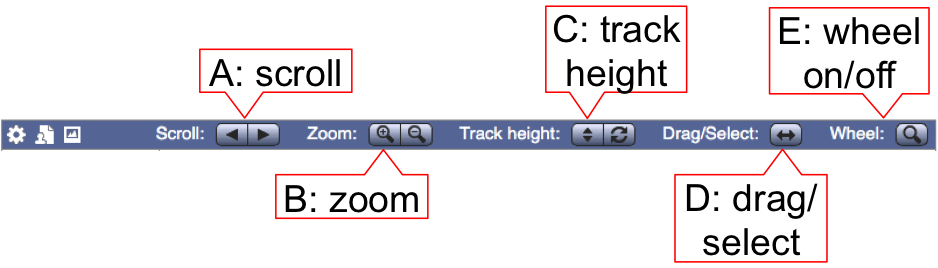
To scroll along the genome, click (and hold) the scroll arrows (A), or click and drag within the image.
Zoom in and out using the zoom magnifying glass buttons (B), or using your mouse wheel within the image. The zoom buttons will keep the same centre point, whereas the mouse wheel will zoom towards your cursor position. You can turn off the wheel zoom by clicking on the wheel button (E), which will change the icon from a magnifying glass to an up/down arrow, allowing you to move up and down the page with the wheel as normal.
Use the track height button (C) to switch between automatic track height (arrows facing in icon) and fixed track height (arrows facing out icon), and reset to default using the arrow wheel button. In the fixed track height mode, adjust the height by dragging up and down from the paired horizontal lines between the tracks. As you scroll across the chromosome in automatic track height, the track height automatically adjusts to fit in all features. In fixed track height, you may find that not all features within a track are displayed, and the height needs to be adjusted to fit them in.
Jump to a position in your display using the drag/select tool (D). Click the double ended arrow to select drag/select, the icon will change to a vertical dotted line. Drag a box in the image and select Jump to region. You can also drag and select a region by holding down the shift key as you select a box in the image.
